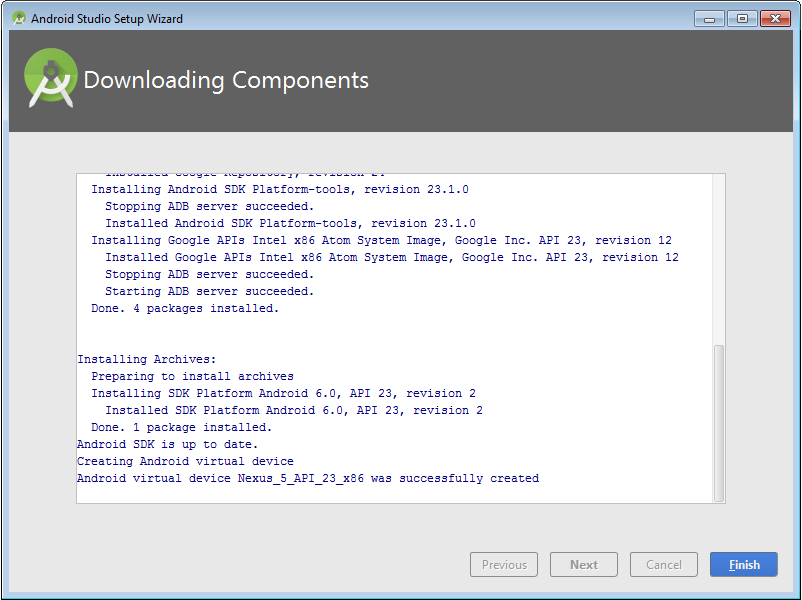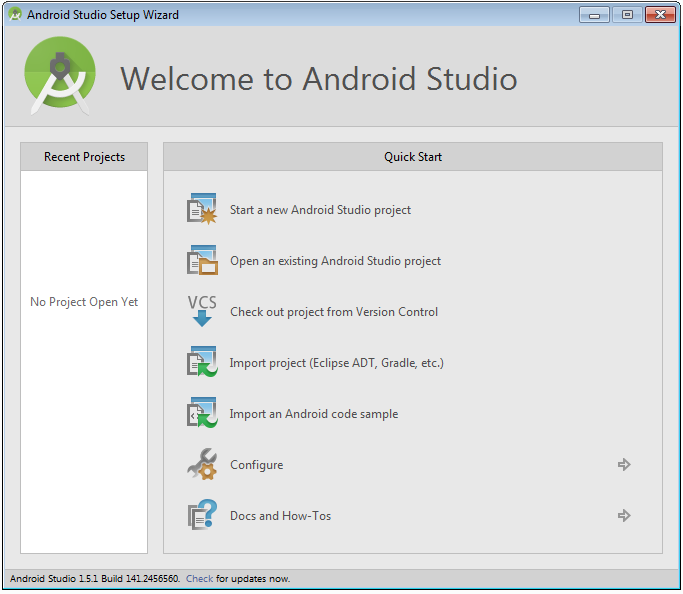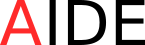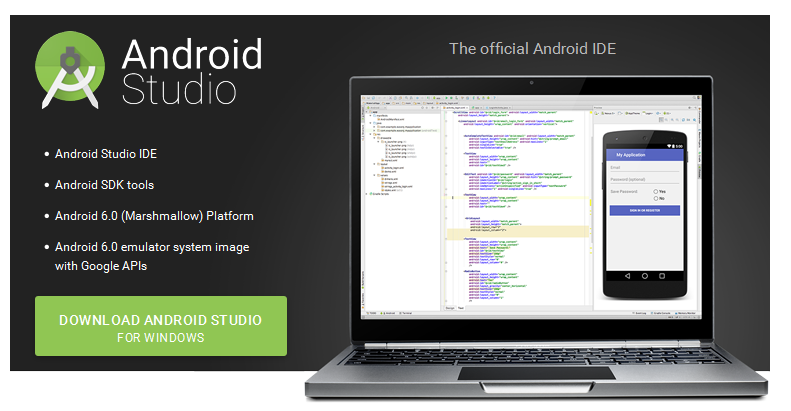In order to run simulations that require interacting with Android devices, you need to meet the following requirements: Android SDK (r21.1 or later, latest is best supported) installed, preferably with all platforms, see https://developer.android.com/sdk. If you plan to use Android Studio, you may want to install the SDK together with the bundle. These are the steps for installing Android Studio on Windows.
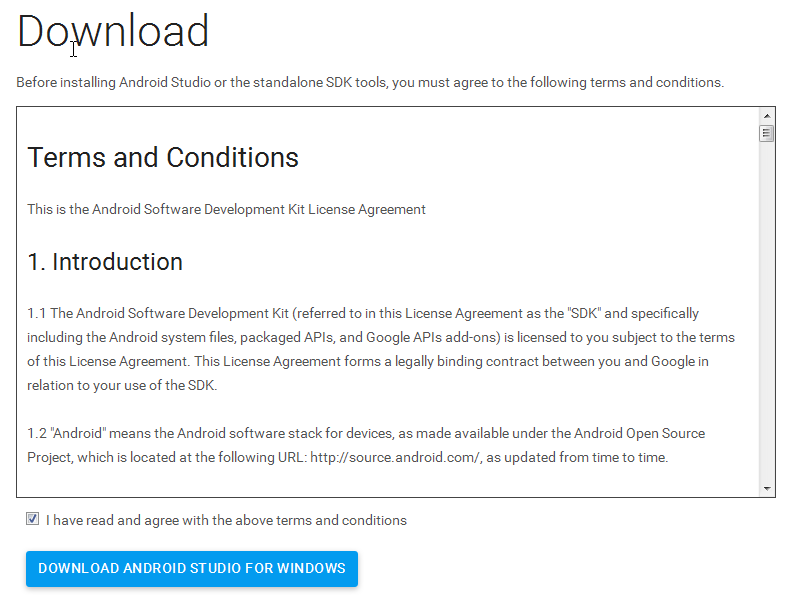
Save the file in your local machine.
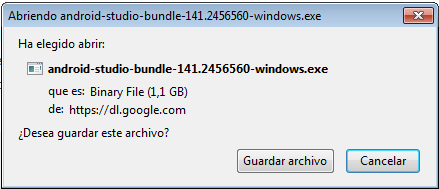
In the Android site, you may find further information for installing Android Studio.
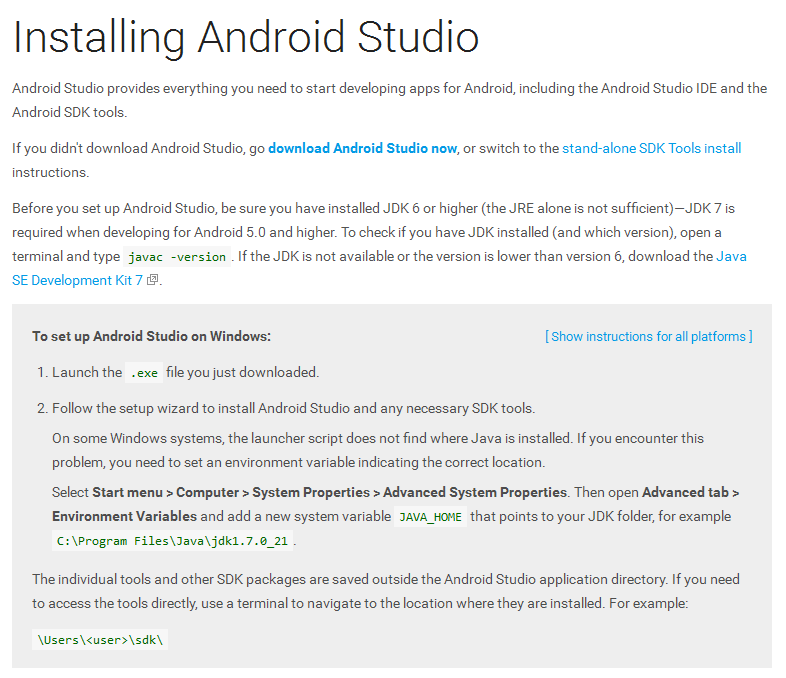
Execute file download in your local machine.
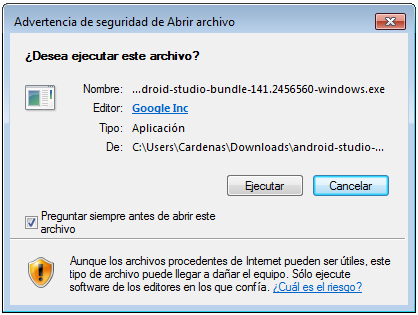
Here are the steps for installing Android Studio. Remember that the installation will perform two tasks: install the development environment and the whole set of libraries that make up the SDK.
It is important to install the development environment and SDK directory in a different directory.
The path of the SDK is recommended to be “C:\Android\sdk” (not mandatory).
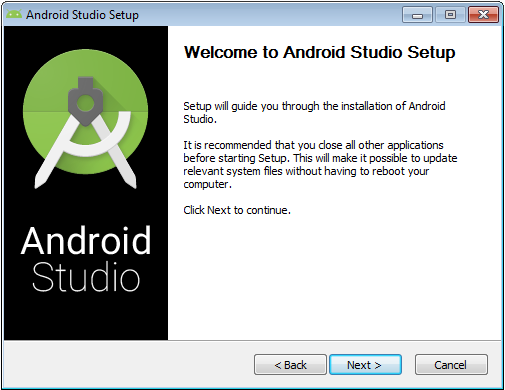
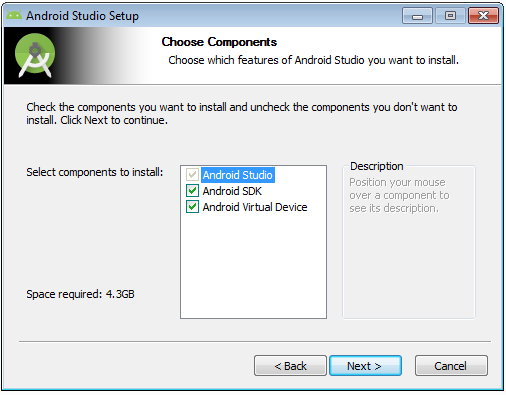
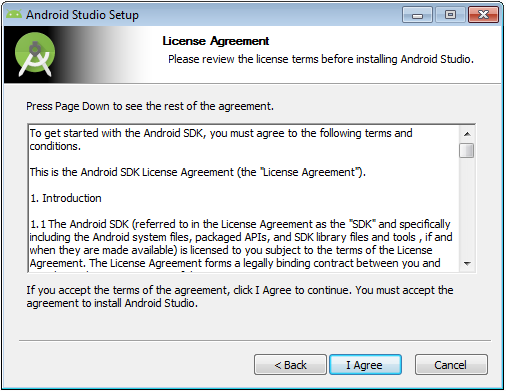
Remember, the path of the SDK is recommended to be “C:\Android\sdk” (not mandatory).
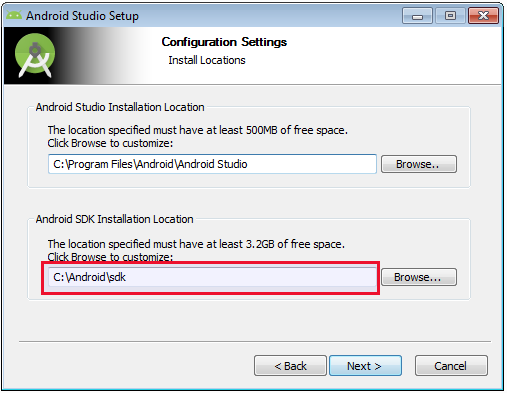
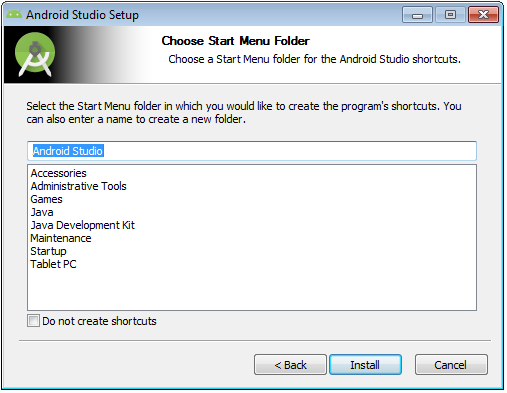
Please wait while Android Studio is being installed.
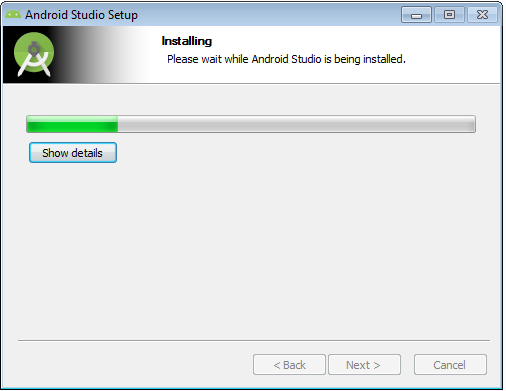
Please wait while SDK Android Studio is being installed.
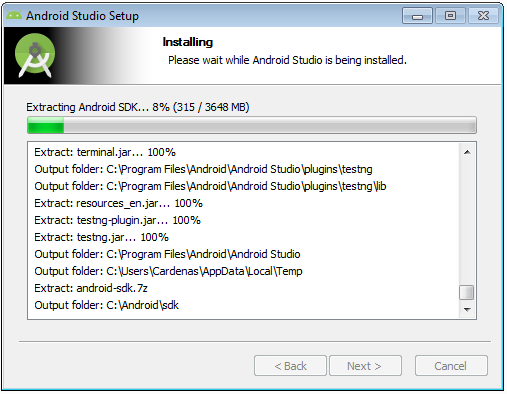
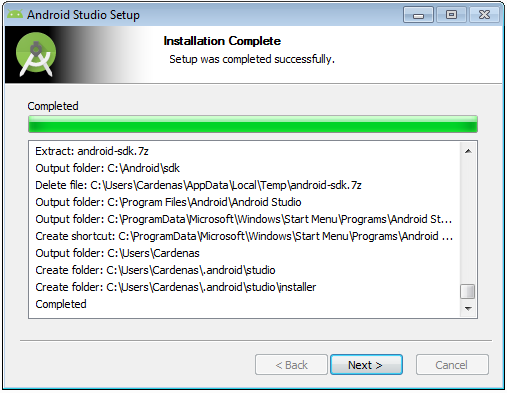
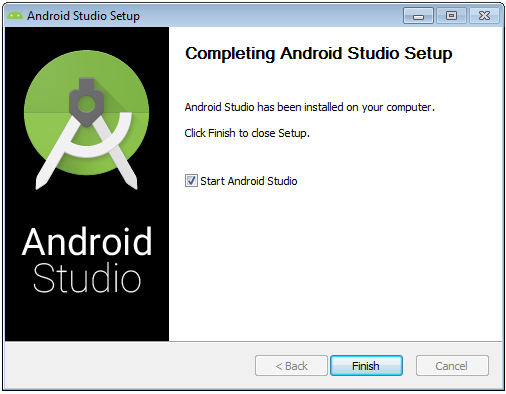
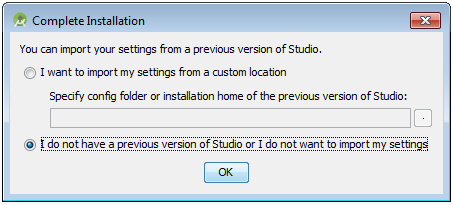
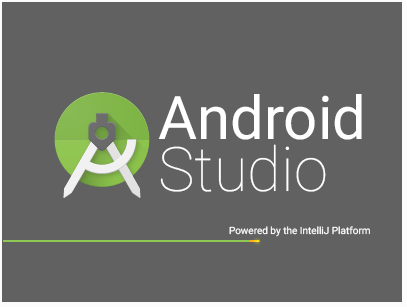
You must enable the Windows firewall android studio access to networks.
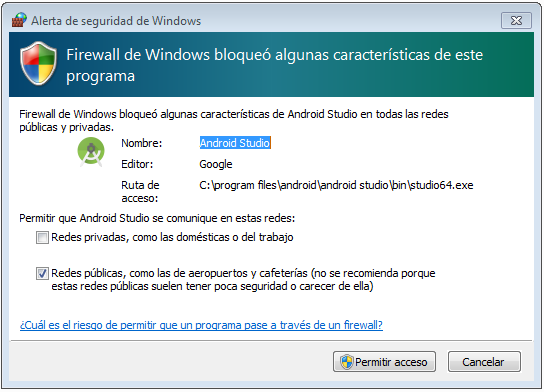
The components of the API are downloaded latest.
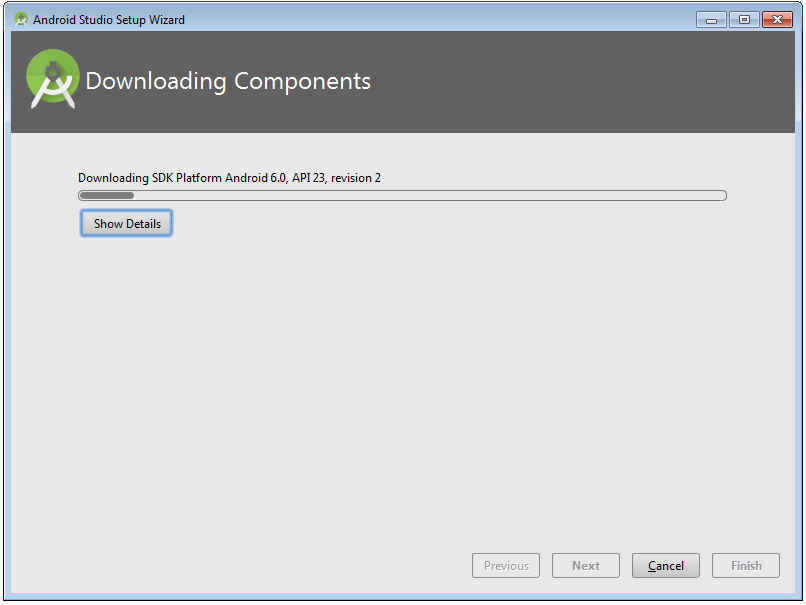
Congrats! The installation is now complete.